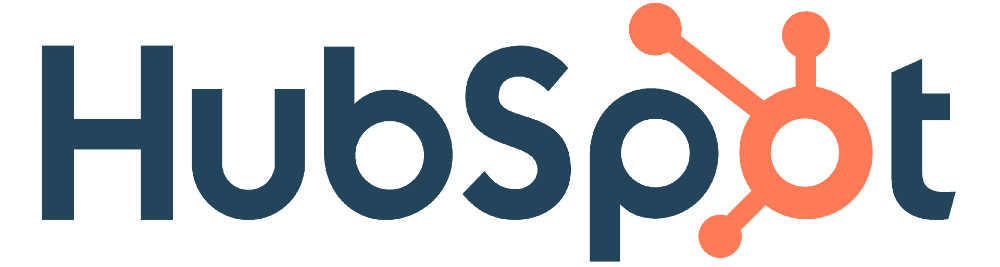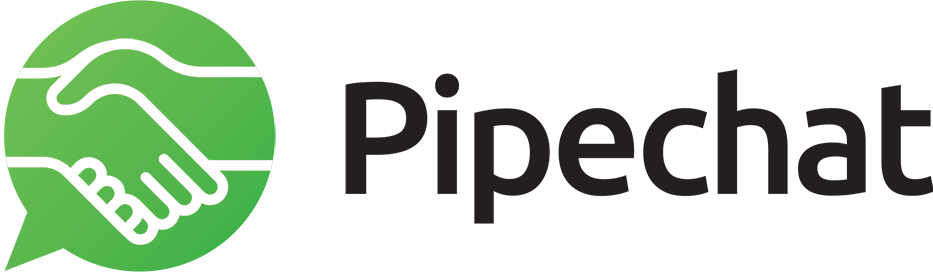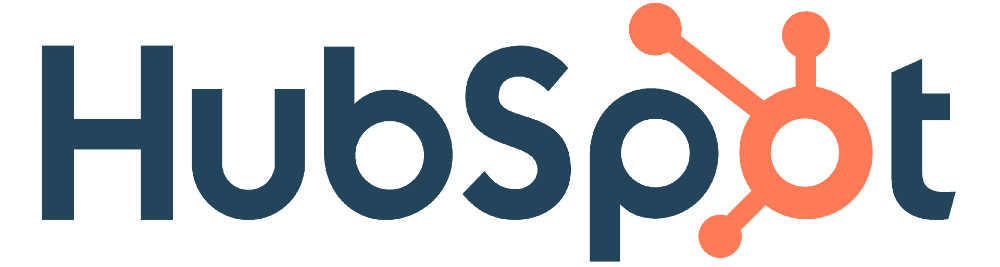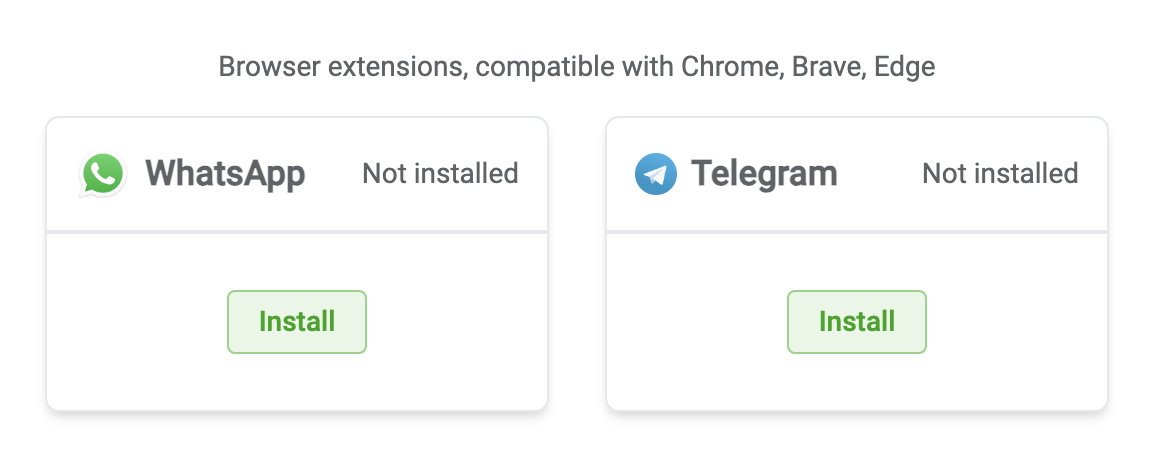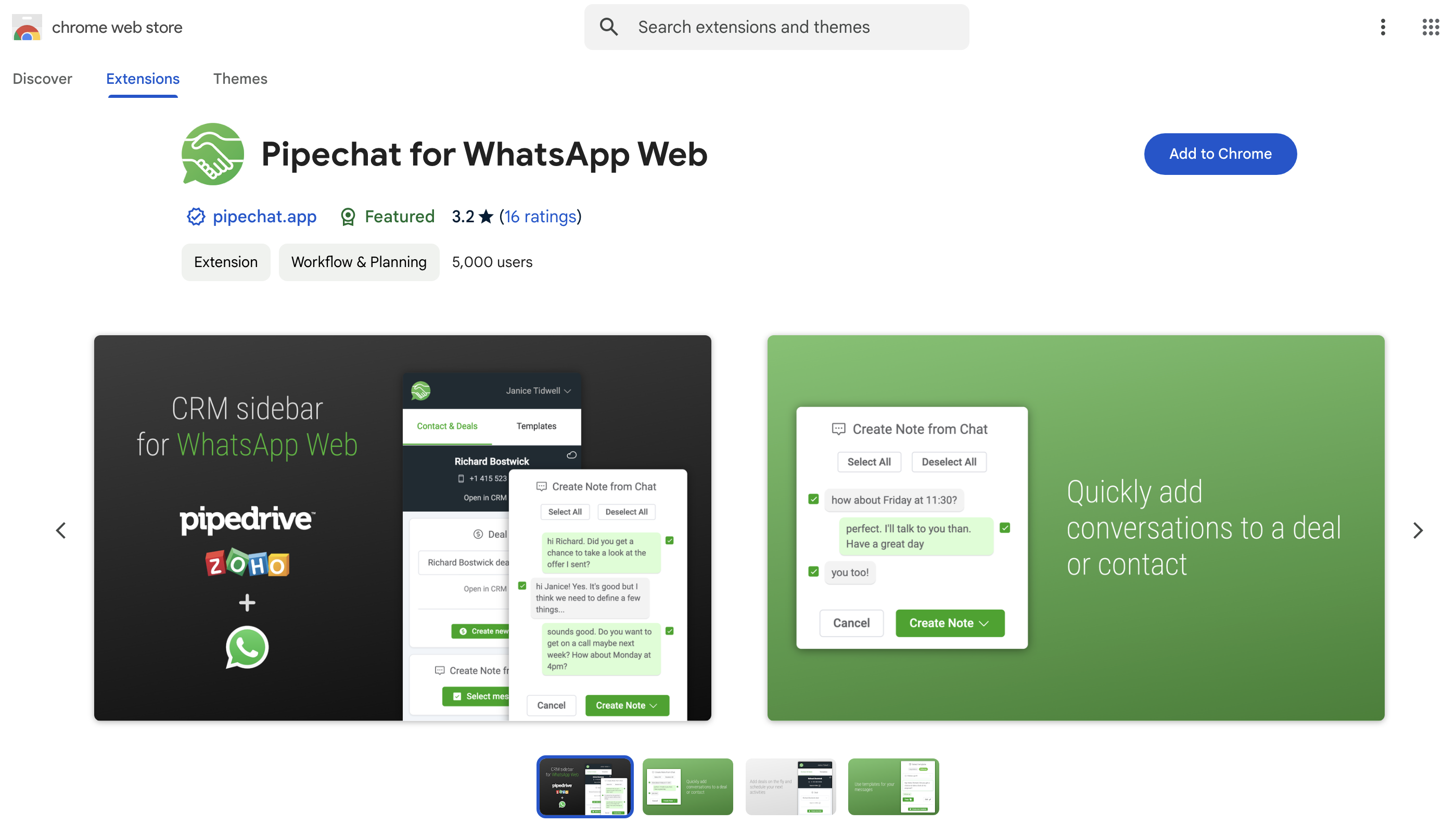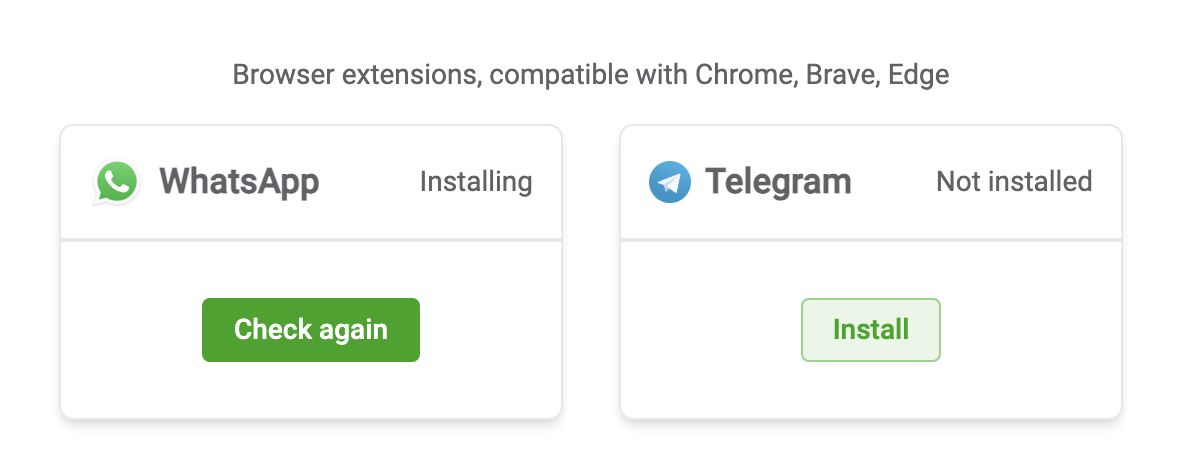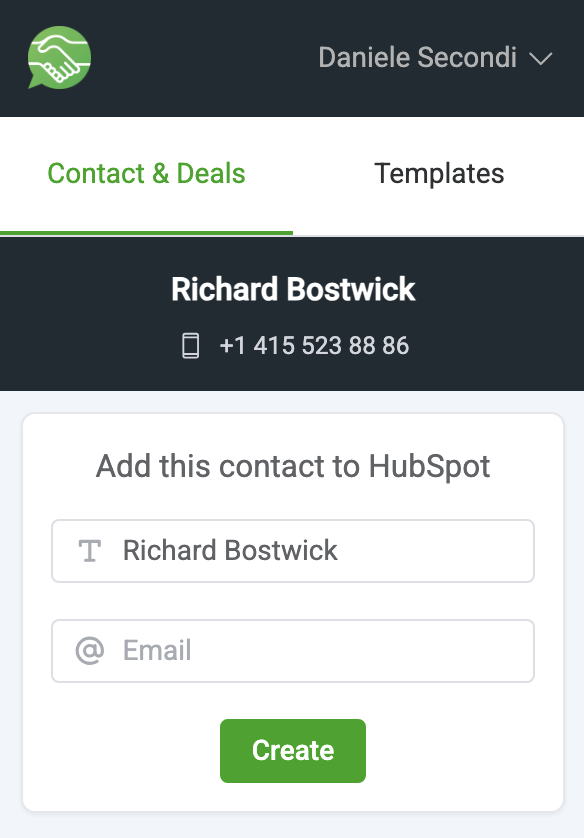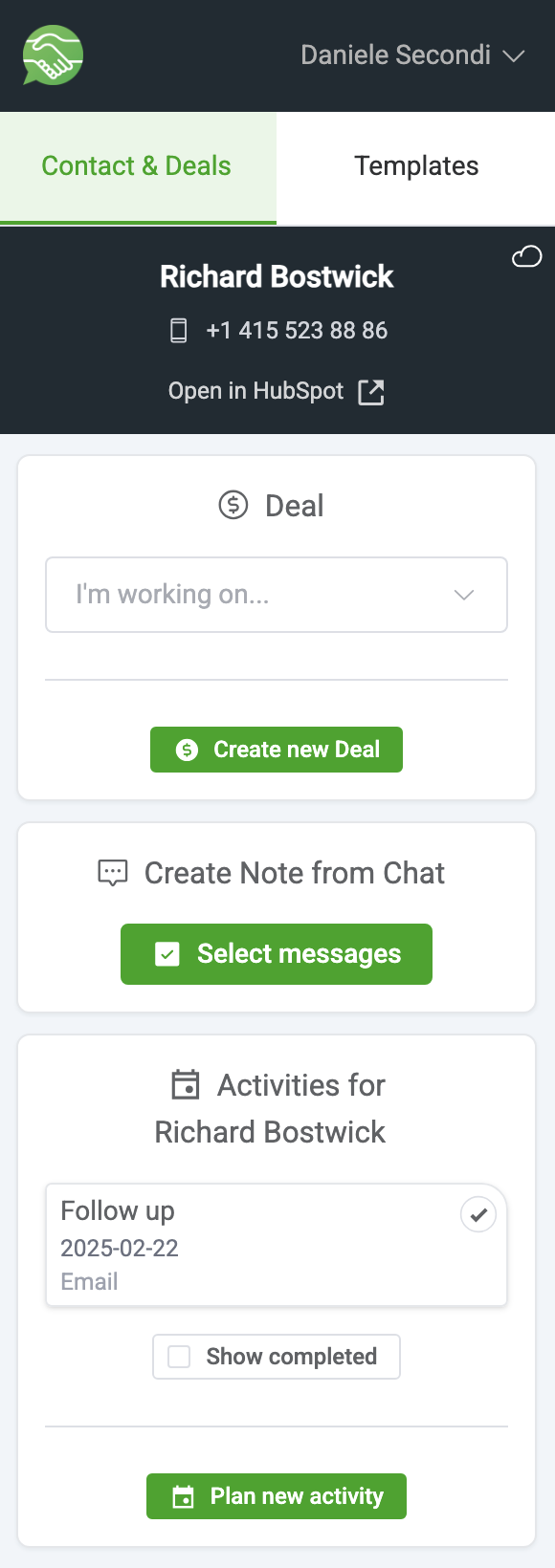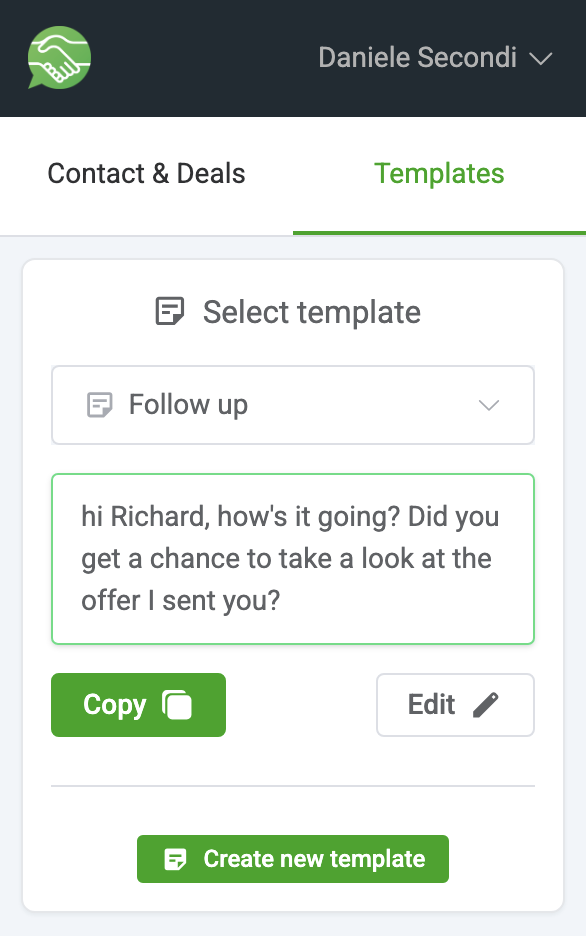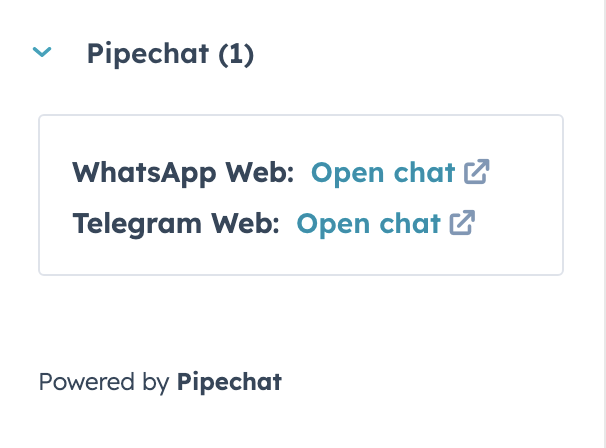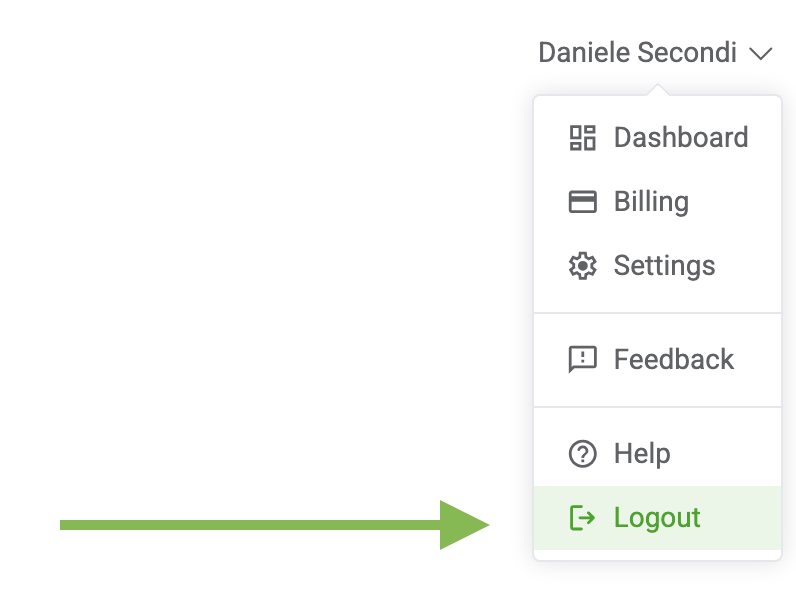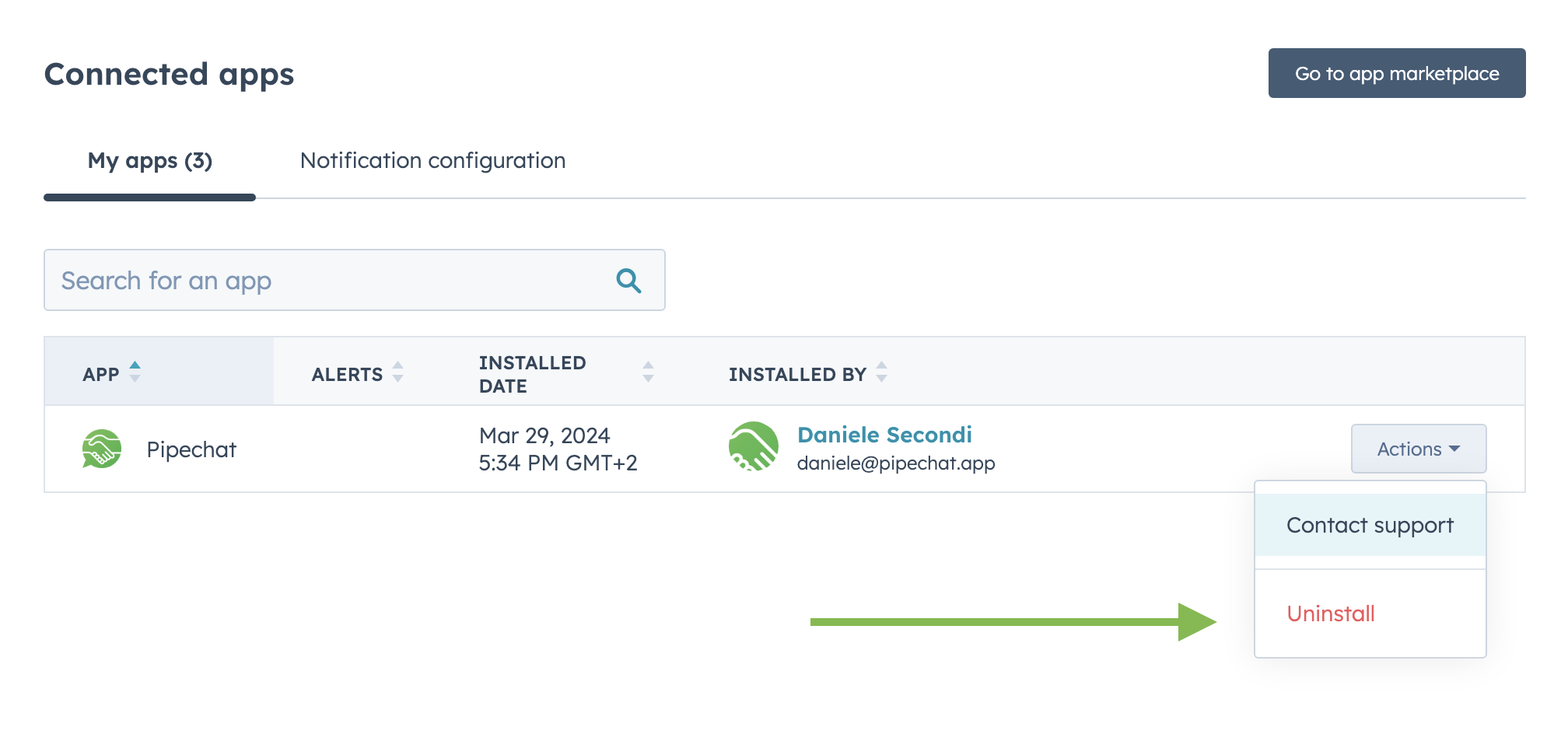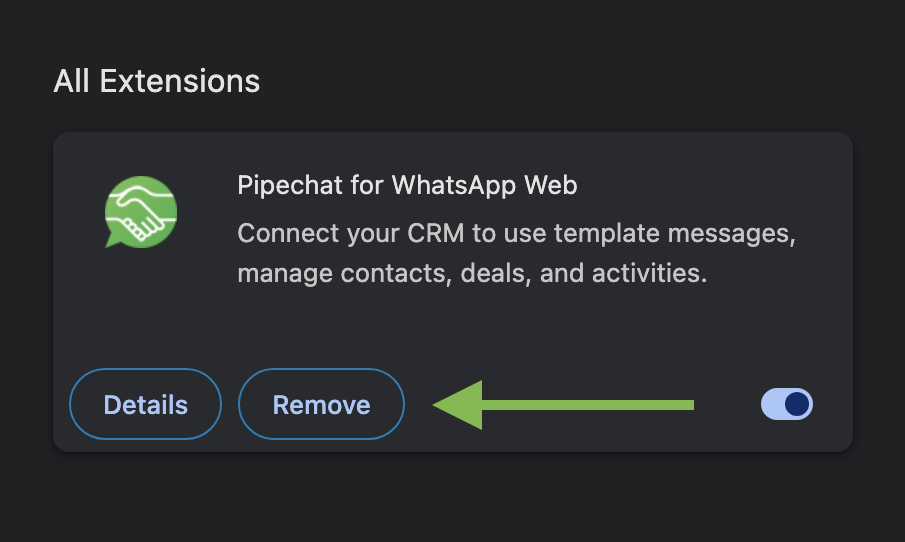On this page
Pipechat saves you time by seamlessly integrating a HubSpot sidebar into WhatsApp Web and Telegram Web.
With Pipechat, you can effortlessly capture key messages as notes in your deals, add WhatsApp and Telegram contacts to HubSpot with a single click, and create new deals directly from your chats.
Stay organized by scheduling follow-up chats and streamlining your conversations with pre-set message templates.
Pipechat is used every day by companies in many different ways.
Here are some examples...
Chatting with Leads and Keeping Sales Under Control
- Manage Deals on the Go: Log key messages as notes in your HubSpot deals while chatting on WhatsApp or Telegram, ensuring your pipeline stays updated in real time.
- Add Contacts with Ease: Add new WhatsApp and Telegram contacts to HubSpot with a single click, eliminating manual data entry.
- Create Deals During Conversations: Instantly create new deals as opportunities arise, directly from your chat window.
- Follow-Up Scheduling: Schedule follow-ups or meetings in HubSpot during your conversations, ensuring consistent engagement with leads.
Providing Customer Support
- Centralized Customer Records: Log customer interactions directly from WhatsApp or Telegram into HubSpot, maintaining a history of support cases.
- Use Templates for Efficiency: Save time by using pre-written templates for common issues or FAQs.
- Seamless Task Management: Assign follow-ups or support tasks in HubSpot based on chat conversations, ensuring no request is overlooked.
Pipechat integrates with WhatsApp Web and HubSpot via a Chrome extension.
You can get started using Pipechat by installing the HubSpot app and the Chrome extension. Here's how:
- Click on this link to start the installation process. Alternatively, you can locate Pipechat on the HubSpot marketplace.
- Select your HubSpot account (portal)
- Click Choose Account
- Review the requested scopes and click on Connect app
- You will be redirected to Pipechat's welcome page. Choose one or more platforms for which you want to install the Pipechat Chrome extension and click Install. For example, WhatsApp Web.
- This will open in a new window the Pipechat Chrome extension page for the selected platform. Click on Add to Chrome.
-
After installing the Chrome extension, go back to the previous tab and click on Check again.
-
The Chrome extension will now be detected, and the button will change to Open WhatsApp Web.
Click again and you will be redirected to WhatsApp Web, now with the added Pipechat sidebar to interact with HubSpot.
Getting started with Pipechat is very easy.
When chatting with a contact on WhatsApp Web or Telegram Web, Pipechat will look for a contact in HubSpot with that phone number. If no contact is present, it will give you the possibility to add one with a simple click.
When a contact is recognized, you will be able to select a deal to work on to update the pipeline, activities, and add messages as notes.
From the intuitive Templates tab, you can also store your most common messages and keep them at hand ready to use.
You will also see a new CRM card on your contact's detail view, from which you can quickly open a conversation in WhatsApp Web or Telegram Web
Here's how to disconnect Pipechat from HubSpot and uninstall the Chrome extension:
- Go to Pipechat's dashboard, and from the user menu (top right) click on Logout.
- In HubSpot, go to Data Management -> Integrations. Locate the Pipechat app, and click on Actions -> Uninstall.
- In Chrome, click on Settings then Extensions. Locate the Pipechat extension and click on Remove.